The Realtek PCIe GBE Family Controller drivers are gigabit network controllers from the Realtek company which are basically a LAN hardware for your motherboard. Most of the time, these network controllers are often built-in, on the system boards and are very important as they play a vital role in rescuing at a crucial point of time.
To help you in fixing this error we provided an ultimate guide on the Realtek PCIe GBE family controller not working. so read the mentioned solutions below and follow them carefully.
Realtek is the company that makes your network adapter (LAN). Windows applications apply a driver which allows motherboards to comprehend the Ethernet component. Realtek PCIe GBE Drivers permits systems to attach to a network, also, to collect all element characteristics such as business and chipset.
Realtek PCIe GBE Driver Errors
Keep in mind that there are so many reasons that can trigger a driver issue on your Windows computer. One of the common reasons is system file corruption. Check some points before going to take any action.
Did the issue happen right after you installed the Creators update? If yes then remove the last update.
Also, check Realtek Family Controller driver that you are using is,
- There’s a conflict with the drivers.
- Your integrated LAN card on the motherboard is dead.
Fix Realtek PCIe GBE family controller driver Error
There is a big chance that this is a software issue, and as such, you may already know that Realtek controller driver Windows 10 is already released. Now all you need to do is download the drivers. And this package of the Realtek PCI GBE family controller driver supports both for a 32-bit and for 64-bit operating systems.

The following are some of the best working methods to fix Realtek driver issue in windows 10. so try these solutions and resolve your problem
METHOD 1 – Manually Install the Driver
Now what if, what if you don’t have a System Restore Point? You can now try manually installing the Realtek PCIe GBE family controller Windows 10 driver, for the LAN controller. Now before you start installing, one thing that you must do is download the latest drivers from your laptop/motherboard’s manufacturer website (http://www.realtek.com.tw/DOWNLOADS/).
Alternatively, you can install the Realtek Windows 10 driver from the official Realtek website.
Step 1: Press Windows Key+R and a Run dialogue box will appear.
Step 2: Type devmgmt.msc and click OK button.

Step 3: Within the list of Device Manager, expand category Network adapters, Under this category, right-click on the Realtek PCIe GBE Family Controller Windows 10. Then click Uninstall.
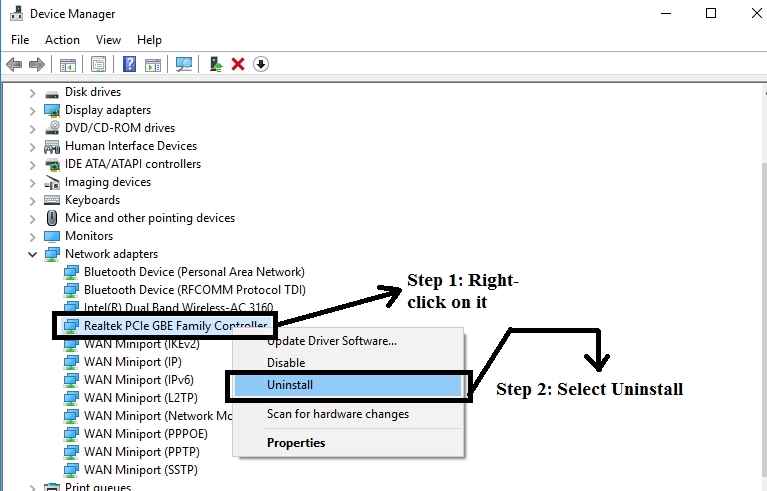
Step 4: A window will pop-up asking your confirmation to uninstall the device. So click on OK.

Step 5: From here you can choose the Manual Mode. The Manual Mode helps you pick your own drivers and lets you know which were the right drivers you installed earlier. To do that In the Device Manager Window, Click on Action Option and then choose Scan for hardware changes.
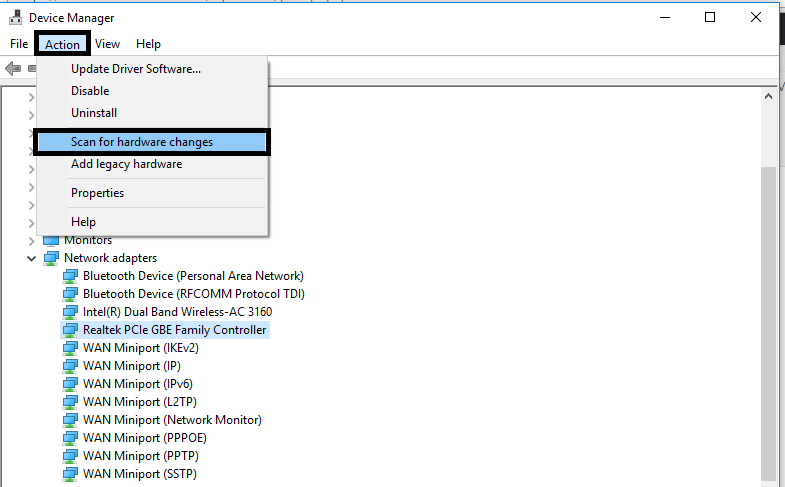
Step 5: Let the work of installation be done. Once finished, reboot your device. And all should be working well by now.
METHOD 2 – Use a System Restore Point
Now if you have a system restore point, it will now come to your rescue. You can quickly repair the Realtek controller Windows 10 without tweaking the configuration of your system using the System Restore Point you made.
Step 1: Hold the Windows Key and Press R.
Step 2: Type rstrui.exe and click OK.

Step 3: Now a window will appear, Click on “System Restore” Button

Step 4: Select the desired Restore Point when everything is working fine (choose date and time when there are no issues in your pc) . To proceed, click Next.

You will find that your system is now back to the time it was before the Realtek PCIe GBE family controller driver Windows 10 error.
1.If in case if your system protection is not enabled then the following window will appear. Then click on System Protection.

2. After that Click on the Configure button in the “System Protection” Tab under “Protection Settings“

3. The following window will pop up. Now, you can enable or turn on system protection. For Disk Space Usage prefer 5-10% disk space which is more than enough.

METHOD 3 – Use Windows Update
This is one of the methods which is usually known but ignored. We do not just say that you must keep your PC up to date. Because if your system is updated, it might very well help you install the latest tools and utilities for your Realtek Family Controller Windows 10 driver. If this feature, your system has been set to install updates automatically, you can disregard this way.
For PCI network card, chip RTL8139 or RTL810x If you need a Realtek ethernet driver for your Windows 10 machine, we advise downloading Realtek PCI Fast Ethernet Drivers.
METHOD 4 – Get a new PCIe network adapter
Now if the steps mentioned above do not work, then probably the Realtek network adapter Windows 10 is dead. Well, in that case, the only solution that you get is to buy a new one. But don’t worry PCIe network adapters nowadays are very cheap so you can get at less price.
METHOD 5 – Modify the settings of your Realtek network adapter
Step 1: Go to Device Manager.
Step 2: Click the drop-down for Network Adapters.
Step 3: Right-click on Realtek driver and click “update driver software”
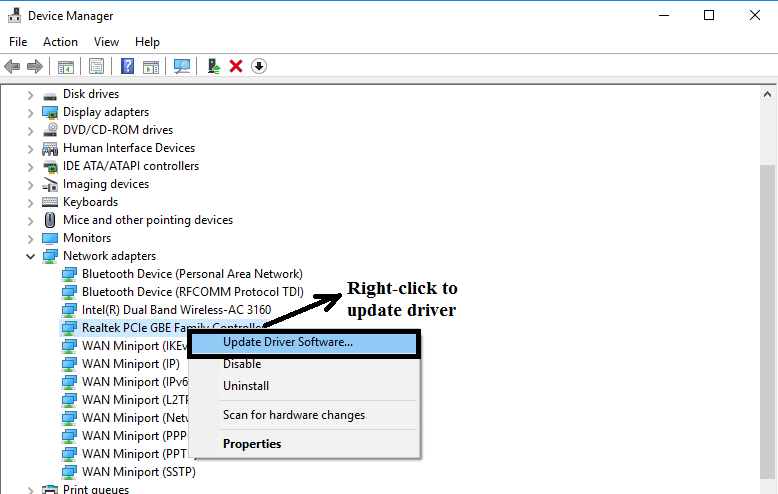
Step 4: Click “Browse my computer for driver software”.

Step 5: Click “let me pick from a list of device drivers on my computer”
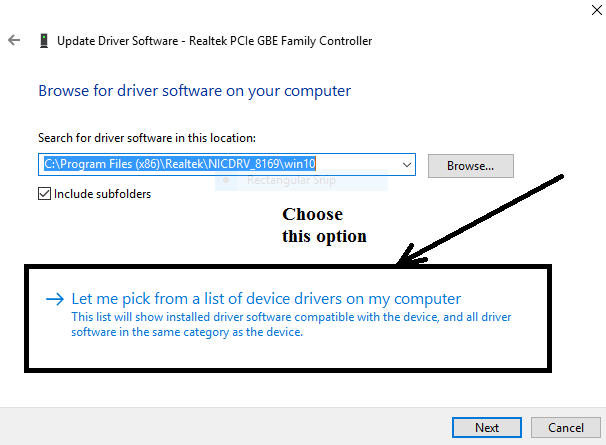
Step 7: Select “9.1.402.2015” version from the below list. And Click Next.

This is a simple method to get rid of the Realtek PCIe GBE family controller driver error.
After updating your drivers by the methods mentioned above, you must have the features supported by an updated version of drivers.
- They support new OSes.
- They can help you in fixing different compatibility problems.
- During the product’s lifetime, you can resolve the related errors encountered.
- Includes other features also.
How do I install the Realtek PCIe GBE family controller?
You can install Realtek PCIe GBE family drivers using two methods: One is using driver updater tools and the second one is using the manual method. You can manually download drivers from the official website.
How do I update my Realtek PCIe GBE family controller?
You can use free driver update tools like Driver Easy or Driver River to download Realtek PCIe GBE family controller Drivers for Windows 10.
Can I uninstall the Realtek PCIe GBE family controller?
Yes, go to Device Manager and find Realtek PCIe GBE Driver and right-click on it. Click on Uninstall.
Does Realtek PCIe GBE Family Controller have wireless?
No.
How do I update my Realtek driver?
Use Driver Update Tools.
Write to us with any queries. We will be more than happy to help you.

Informative article, helped in fixing the issue
Thanks for discussing solutions.
This info is worth everyone’s attention. When can I find out more?|
When visiting blogs, i usually discover very good content like yours
How can i find my Sound Realtek Drivers?
Go to Realtek Website, https://www.realtek.com/zh-tw/DOWNLOADS and download Realtek PCIe GBE Family Controller Driver.