With the updated and latest interface of the Windows 10, many end users face difficulty in searching the appropriate solution for “how to find Control Panel in Windows 10”.
Like the start button and start menu in the older versions of Windows, which was very convenient and handy for users to access any widget of their use, the latest version of the Microsoft Windows operating system has left the beginners blank with the question “where is Control Panel in Windows 10”.
Well, the procedure for “how to find the Control Panel in Windows 10” is not that complicated there are various ways by which you can switch to control panel.
How to find Control Panel in Windows 10
In the creation of Microsoft Windows 10 operating system, they have addressed two different places to store all the settings, i.e.,
- Oldish, Control Panel
- And the stylish settings app.
So, before approaching for the quick fix for “where is Control Panel in Windows 10” or “how to find the Control Panel in Windows 10” let’s learn about the fundamental differences between Settings app in Windows 10 and Control Panel.
Control Panel
The control panel is the part of the older version of Microsoft Windows operating systems, which allow the users to change settings for Windows, and these settings control everything.
Features provided by the control panel.
- System and security widget which allows you to manage firewall, password encryptions, memory storage and other privacy related entities.
- Hardware and sound widget controls all the hardware and audio devices connected to the operating system.
- Programs manage all the desktop functions in their default file holders to execute them accordingly.
- User accounts manage all the accounts registered on the operating system and grants them permission to access.
- Appearance and customizations Allow you to modify the screen with different resolutions and fonts.
Settings App
There is a logical reason, why the Microsoft has not combined settings with the Control Panel because settings app has now become the handy tool for Windows 10 users which allow them to customize their screens in seconds.
Features provided by the settings app.
- System widget allows you to customize the display of your screen, manage the necessary and unwanted notifications, arranges all the apps in a sorted manner, and power options.
- Network and internet tool handles all the Wi-Fi and LAN connections, airplane mode services, and authorized VPN’s.
- Ease of access widgets is of great use which helps the vision and hearing impaired persons to use the system without any difficulty.
- Personalization allows you to modify the appearance if each appellate of your screen.
- Time and region tools manage to keep the date and time format of your system updated according to the particular area.
Here are the quick-fixes for “how to find the Control Panel in Windows 10”.
Method 1 – Use search “Cortana
Searching on Cortana is the best way to start anything on Windows 10.
Step1. Click on the search box, on the taskbar.
Step2. Tap inside the search box, and type “control panel”.
Step3. Now, click or tap on the appropriate result.

Alternatively
You can talk to Cortana and directly ask to open the “control panel.”
Method 2 – Use WinX Menu
Using WinX menu is one of the best substitutes for “how to get to control panel in windows 10”.
Step1. Right click the start button, or tap and hold on it.
Alternatively
You can use the keyboard shortcut, i.e., Windows key and X simultaneously on your keyboard.
Step2. Now, just click or tap on the control panel option to access it.
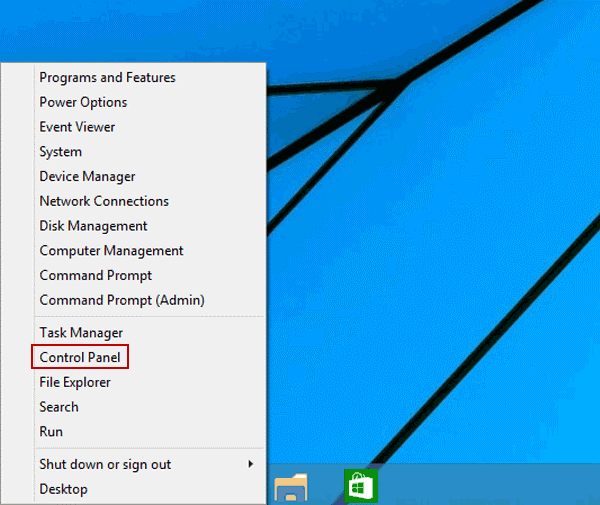
Method 3 – Use File Explorer
Using File Explorer is another good method for “how to access control panel in Windows 10”, not only control panel you can access anything using File Explorer.
Step1. Click File Explorer on the taskbar.
Step2. Select desktop.
Step3. Simply double tap on Control Panel.

Method 4 – Use Control Panel via Run
Run is the easiest option to access Windows 10 control panel location.
Step1. Press Windows key and R to open the Run dialog box.
Step2. In the dialog box thus opened, Click or tap on the dialog box and type control panel.

Step3. Click OK.
Method 5 – Use the control panel shortcut
You can access the Windows 10 control panel location from the start menu.
Step1. Click or tap the start button.
Step2. In the start menu, click on All apps.
Step3. Now, scroll down to the Windows system directory.
Step4. Click on the Windows system directory.
Step5. Click on the control panel shortcut.
Method 6 – Use the settings panel
Using settings widget is the most appropriate solution for “how to find control panel in Windows 10”.
Step1. Click on the start button.
Step2. Press Windows key and I (Windows key+I) simultaneously on your keyboard to open the settings panel.
Step3. Now, in the settings panel click on the control panel.

Method 7 Pin control panel to the start menu
If you want to access the control panel in few seconds on your screen, then this is the best method for “how to find control panel in Windows 10”.
Step1. Click on the search box, on the taskbar.
Step2. Tap inside the search box and type “control panel.”
Step3. Now, click or tap on the appropriate result.
Step4. Right click and hold the control panel search result.
Step5. In the contextual menu, select pin to start.
Method 8 – Pin control panel to the taskbar
Similarly, like the method mentioned above, you can pin the control panel to the taskbar to have quick access to it.
Step1. From the taskbar, go to Search Box.
Step2. Tap inside the search box and type “control panel.”
Step3. Now, click or tap on the appropriate result.
Step4. Right click and hold the control panel search result.
Step5. In the contextual menu, select pin to taskbar.

Method 9 – Use command prompt
Using command prompt is a bit different way for “how to find control panel in Windows 10”.
Step1. Click the start button, to open the start menu.
Step2. Type cmd in the search box.
Step3. Now open Command Prompt.

Step4. Now, in the command prompt window, type control panel.
Step5. Press enter.
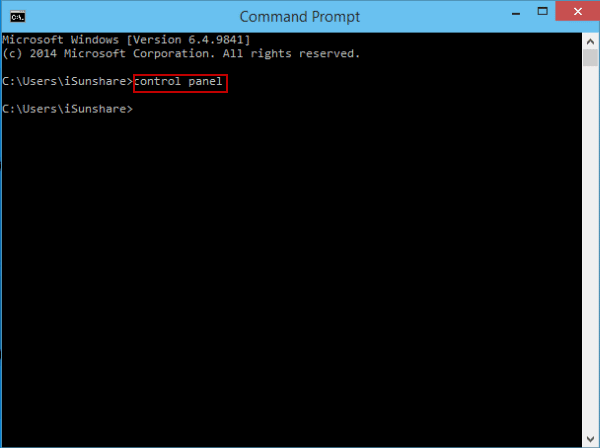
Method 10 Use Windows PowerShell
Step1. Click the start button.
Step2. Select or press the power shell to enter in it.

Step3. Type control panel in the Windows PowerShell screen.
Step4. Press enter.

Along with the methods for “how to find control panel in Windows 10” we have also mentioned the method for “how to open settings app in Windows 10”.
Way 1.
- Click the start button to open the start menu.
- Click the lower-left start button to expand the start menu.
- Now, select settings.

Way 2.
- Click on the search box on the taskbar.
- Type settings in the search box field.
- Select- Settings in the result.

After knowing how to access windows 10 control panel location, you should also be aware of the method for “how to find the Java control panel in Windows 10”.
Follow the steps given below to access Java control panel.
Step1. Right-click on the start button.
Step2. Open the start menu.
Step3. Select control panel from the list.
Step4. Now, in the Windows control panel option select programs.
Step5. Click on the Java icon to open the Java control panel in Windows 10.
Well, this is the complete guide for your query on how to open or find Control Panel in Windows 10. For any queries do not hesitate to ask in the comment section below.
